Hertfordshire Mountaineering Club


There have been a few emails from members lately where they have had difficulty booking onto events. In each case the cause was the same, so I thought I’d share a bit of information to help others avoid these pitfalls. The cause was that they were not logged in.
You must be logged into the website. If you are not logged in then you cannot book on events and you cannot comment or see the comments of others. You can log in with your name or the email you provided to the club. You can change your email in your profile but that another news item. If you’ve forgotten your name(!) or email please contact Stephen Deaville (Secretary) who will be able to let you know what we have recorded for you.
Once logged in you’ll see the logout link (circled in red in screen grab below) on the right hand side. If it says login then you are not logged in and cannot book. Click login to login!
I think the confusion was because login by default took you to the backend of the website (if login was successful) where you can update your profile (email address, emergency contacts, phone number). A confusing place to be if you’re not there very often. It also didn’t make it obvious if you’d entered the wrong username or password, and therefore were not logged in otherwise. I have changed the login process so that by default it will take you to the welcome page (if you are not an admin or committee member) of the website, which should make getting to the events page and booking easier after you’ve logged in. If you get your password or username wrong it’ll also be very obvious you haven’t managed to login. If on your own computer; it is worth clicking remember me, so it keeps you logged in on that device (PC, Tablet, Phone etc.). If you do not click remember me then your login session will expire after approximatly 20 mins.
If you can’t remember you password, click on forgotten password link (on the login page) and you’ll get email with a link to reset your password. click on the link and you will be taken to a page to choose a new password. The link will only work once, so do not try and re-use it. Passwords are hashed and salted (encryption to the layman). We do not know your password and cannot provide it.
Happy booking
Phil
The most popular requests that I’ve seen seem to be “Can I filter the repeating climbing events from the upcoming events page, as I can’t see the events I want to book onto?”. Up until now the answer had been no, because of the way the events were setup. However I have made some changes and there are now 2 pages for events.
This page now excludes all the weekly indoor climbing repeating events, so you can quickly find the events you want to book onto.
This page now shows you all the upcoming weekly repeating indoor climbing events, so you can quickly find out when we are next visiting the climbing walls.
I hope this change makes sense to everyone and allows you to more quickly get to the events you are interested in.
Phil
With all the repeating weekly events it can sometimes be hard to find the club event you want to book onto. Now previous advice has been to use the search facility to find the event you want. Great as the search functionality is; I wondered if I could make it a bit easier for you and I to book.
I’ve just made it easier to find a club event and book onto it. There is now a new menu item under Events called “Book onto Events” !
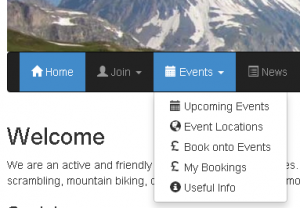
This will take you to a page that only shows you events that you can book onto. Note it does not show all events, you will still need to go to upcoming events to see those.
Hope this helps make things easier and quicker for all.
Phil
I noticed today that a club member commented they couldn’t book a guest on an event.
It is possible when you place your booking to include a space for a guest. This is limited to one guest as primarily spaces are for club members. To do this you need to visit the actual event page. (Booking via book now on the events page is quick but only books you a single space.).
Where it says spaces on the event page, you can change default of 1 spaces to 2 spaces via the dropdown. Include details of your guest in the comments box. Only the committee will see what you put in the comment box.
This is a private comment for your booking, and not a comment for other club members to see. Once you have paid (2 x £90 or £180 in this example) and been confirmed; 2 spaces will have been reserved for you and your guest.
On the event page only you will show as an attendee, but don’t worry you’ll have 2 spaces reserved once you’ve paid. Your confirmation emails should also show that you have 2 spaces.
Phil
Here’s a note on how to get in touch directly with other club members. I didn’t include this yesterday, as I hadn’t activated the functionality at that point as I was still evaluating some final options.
When logged in, there is the functionality to enable you to comment on events you are attending, and to see and reply to other club member comments. This is visible to all logged in club members, and is a good way of seeking lifts etc. When someone replies to a comment you have made, you should get an email notification that you have a comment reply.
There will come a point however when you’ve identified whom you wish to share a lift with, and you want to get in touch directly, to exchange details, and finalize arrangements.
There is now the functionality to email other club members directly from the website. You are limited to emailing one club member at a time, to prevent mass emails being sent by individual club members (excepting committee). To do this click on your name when logged in, which takes you to your profile area, and on the left you will see a email users menu item.
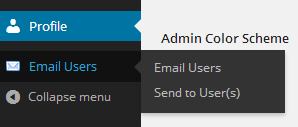
Click on Send to User(s).
You will see the following screen.
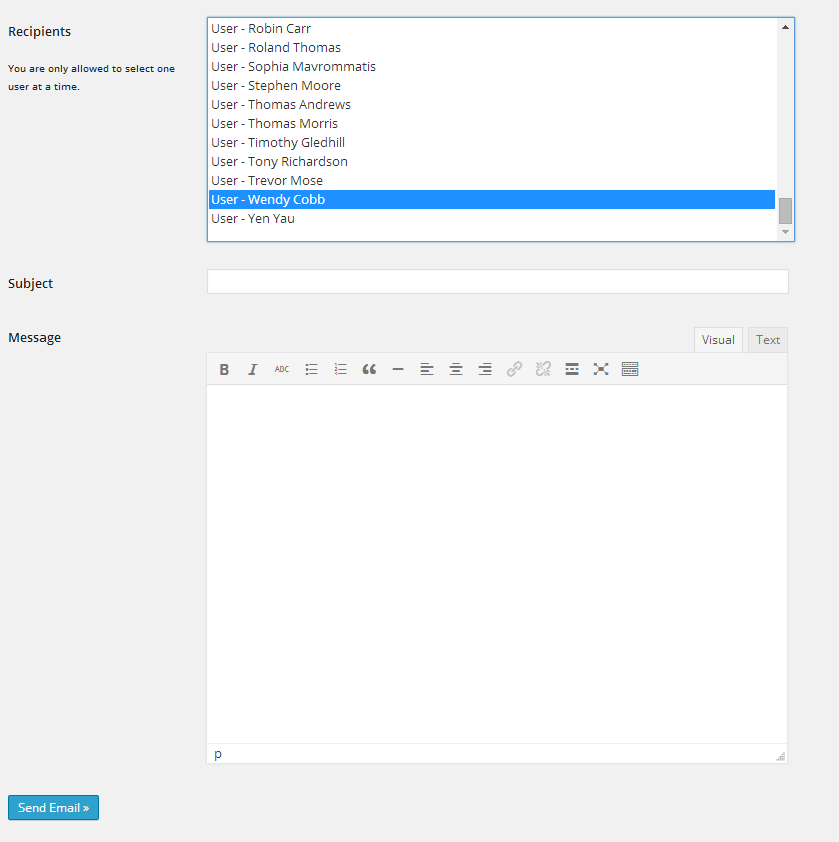
Click on a member’s name (you may only select one club member to prevent mass emails), fill in the email subject, and enter your email text in the message area, then click send. It may look different, depending on the age of your browser, just click on the recipient box if an older browser and a club member list should pop up.
Both you and the other club member will get the email, with their email in the TO box, and yours in the CC, and noreply@thehmc.co.uk in the FROM box. Be aware of this when replying to the email, as that will just send to the noreply@thehmc.co.uk which is a dead mailbox.
Please use this feature considerately, and do not abuse it, or it will be taken away.
As Paul hinted at, in his launch news: another way for club members to keep in touch without needing to use Stephen Deaville as a Medium.
Phil
As a follow up I thought I’d publish a quick question an answer on the new website. Hopefully it’ll help you understand how it is managed.
Only club members can log into the club website. Stephen Deaville will add new members as they join the club. He will also lock and subsequently remove your account, if you don’t renew after a reasonable period each year.
On the login page, there is a link for forgotten password. It will email you a new random password to log in with, you should change that to something you can remember, once logged in again. You can do this in your profile page.
The password is securely hashed / encrypted on the database and only you know that password. A hash is one way and we cannot reverse the process to determine your password. So the website has to generate a new one for you.
Only you, the committee, and myself can see the details you enter in your profile. Other club members can see your name where you have commented or booked onto events.
The website allows the committee to export a list of attendees for an event, including their Emergency Contact details. This would be taken on events, but hopefully not used. Please keep them up to date
On the upcoming events page you can search for events by content or location. On the advanced search you can filter by category e.g. Weekend, Annual Dinner. Don’t forget to click the search button.
Visit the upcoming events page. you can either book from this page via book now, which will reserve you a single place,

or you can visit the page for an event, and book there. You are limited to booking a maximum of 2 places per event on this page. You may add a comment with your booking if you choose.
You will get an email when you initially book. This will be a pending place until you have paid. Once confirmed as paid you will get a confirmation email. If you or the organiser cancels your place you will get an email.
Like you, they will get an email at each stage of the booking process. This is just Rebecca, Outdoor Meets for now. We will expand this to nominated event organisers in the future. Rebecca and th committee can also see all bookings in the events admin pages on the website. This is where they approve your bookings.
Payment is as per previous process for now, electronic transfer, cash etc. The website can support PayPal in the future, which would automatically confirm bookings and capture PayPal transaction IDs.
Other club members, who are logged in, can see events you have pending or confirmed booking for. They can see this on the event page. The committee and myself can see the full details in the backend event admin pages.
Pending means that your booking has been received, but that you have not been confirmed as having paid. For a camping meet, where no advanced payment is required, it is usually just a case of the outdoor meets organiser getting around to dealing with your booking. You do not have confirmed space at this point. You should aim to pay as soon as possible and confirm with Treasurer / Outdoor meets as soon as you have paid.
This means you have a confirmed space(s) on an event, that you are confirmed as paid (if required).
Under the events menu drop down is a link for My Bookings. Here you can see all of your event bookings and their status’. You may cancel a booking here if you change your mind. You can also cancel bookings from the upcoming events page, or on an individual events page. Once an event date is reached you can no longer cancel a booking. Cancellation does not guarantee refund if any payment made, see refund policy under useful information.
Under the events drop down visit Locations page to see a map with location addresses below.
All event bookings that require action are presented in time sequence (on event admin page) to the Outdoor Meets Organiser / Committee. You will get an email, at each stage a booking is made, confirmed, or cancelled. The website logs who carred out an action. The committee cannot change these settings, or access the backend database to delete event logs.
They will book onto events in the same manner. In theory they can approve their own bookings, but this will be clear in the event logs if they do.
When logged in, you’ll see that you can comment on news and on events. Ths is so you can give feedback on news items, or arrange lifts for events etc. Only club members logged in can make or see comments.
You need to create an account at WordPress.com and then edit your profile, then edit your profile picture. This will take you through the process to create an account at Gravatar where you can load your picture.
Only other club members, who are logged in.
Regards
Phil